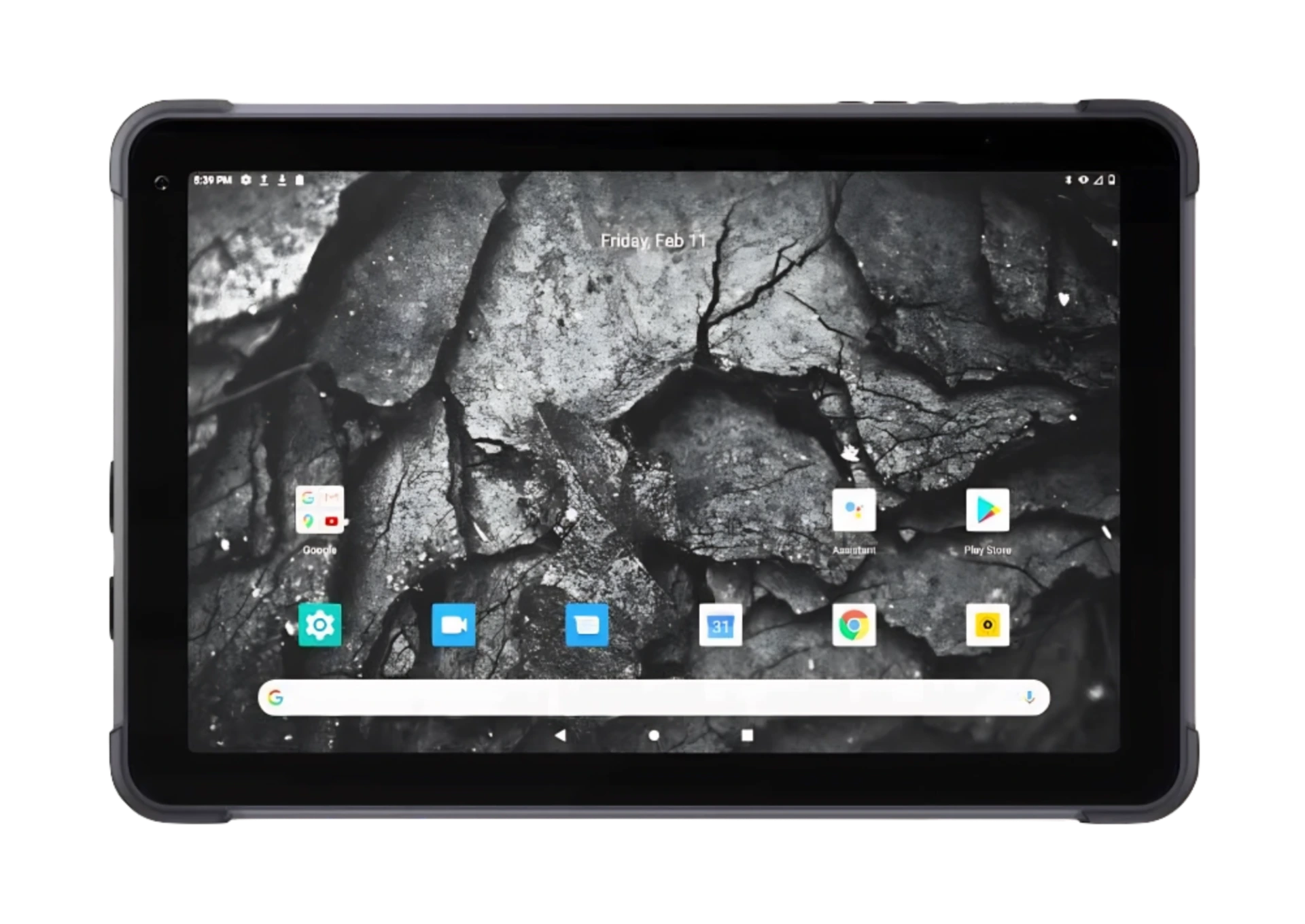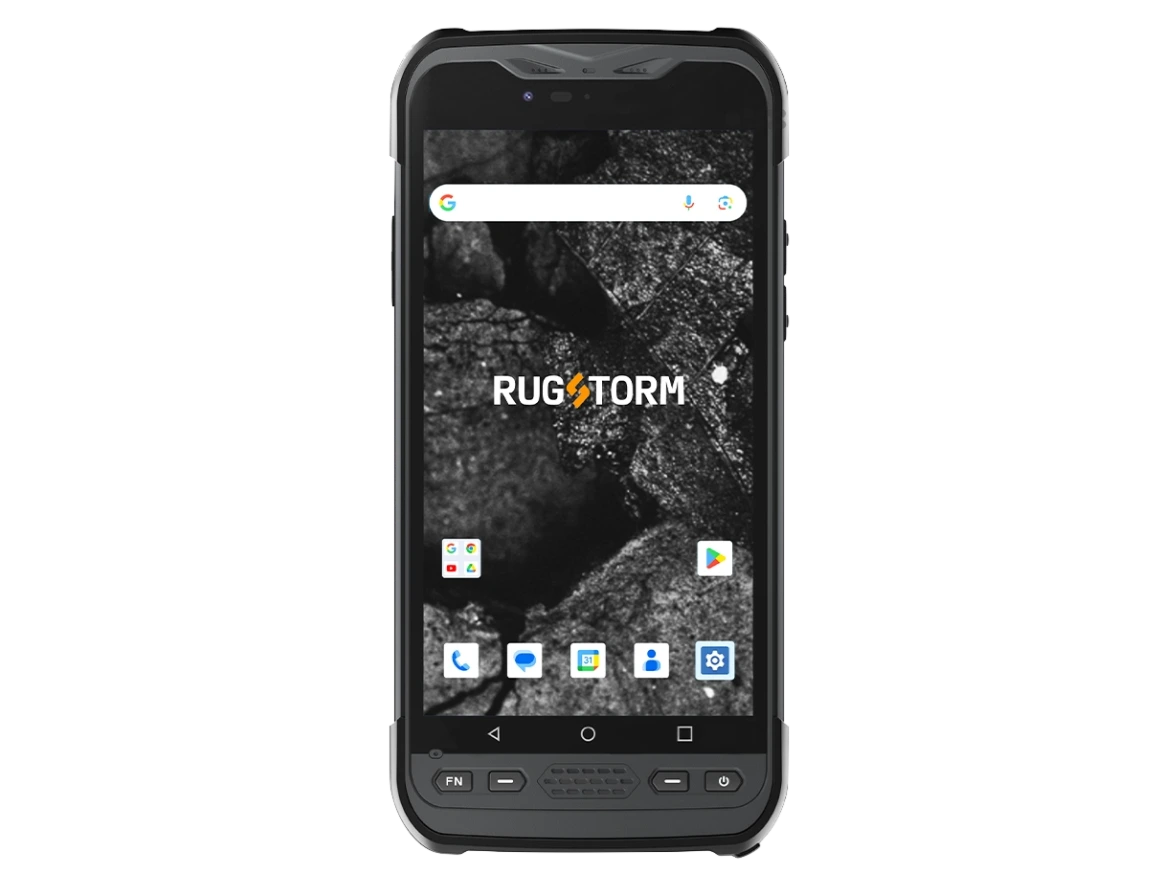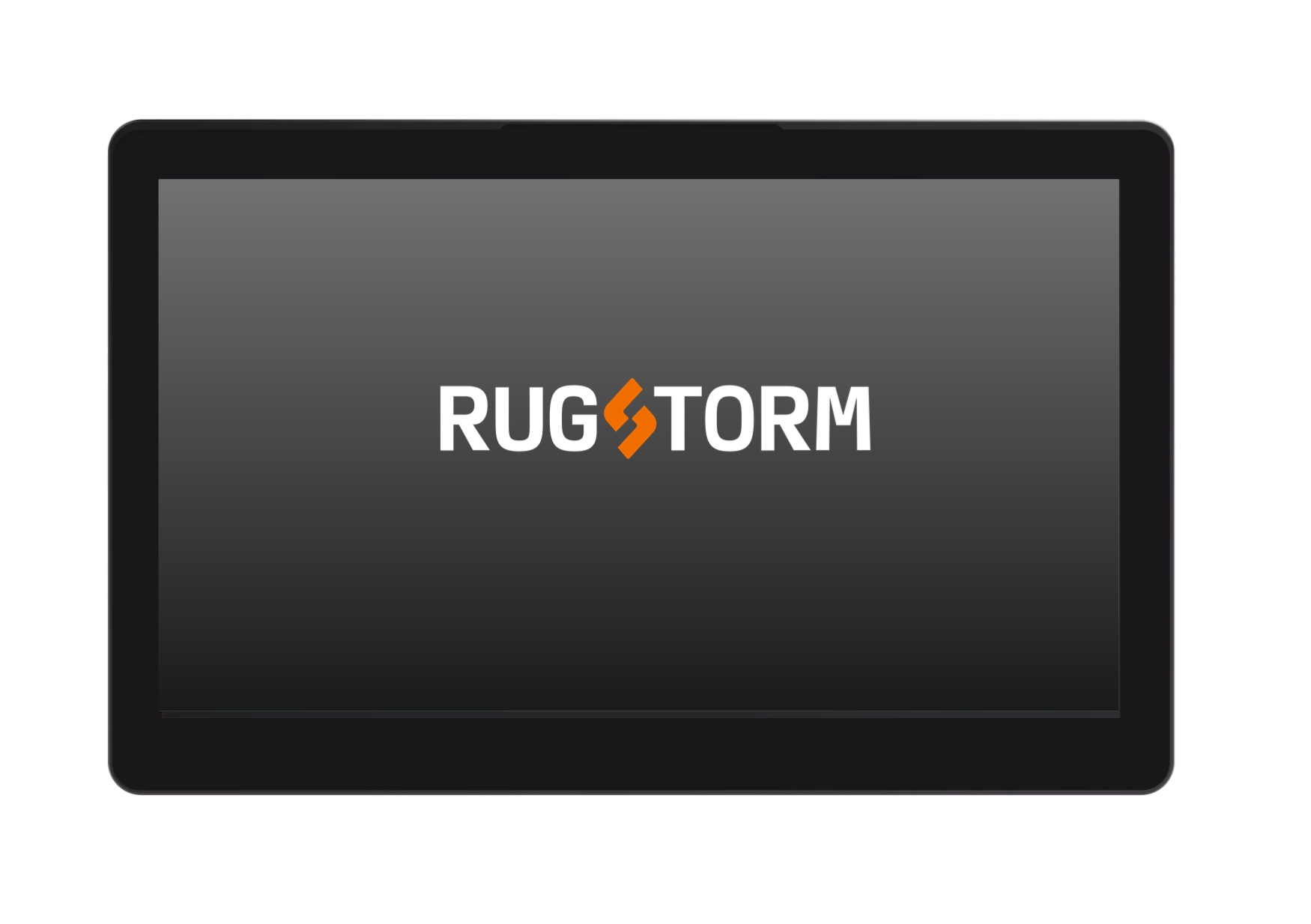To modify the CMOS battery’s time settings and adjust the system inaccessible time, follow these steps:
1. Turn on the computer and connect a keyboard if it’s not already connected.
2. While the computer is in a shutdown state, continuously press the “Delete” key on your keyboard until the first logo appears. This action will take you into the BIOS Setup menu.
3. Inside the BIOS Setup menu, you’ll see a blue section representing modifiable content and a black section with viewable content only.
4. Navigate to the “time and date” option on the first page of the settings menu.
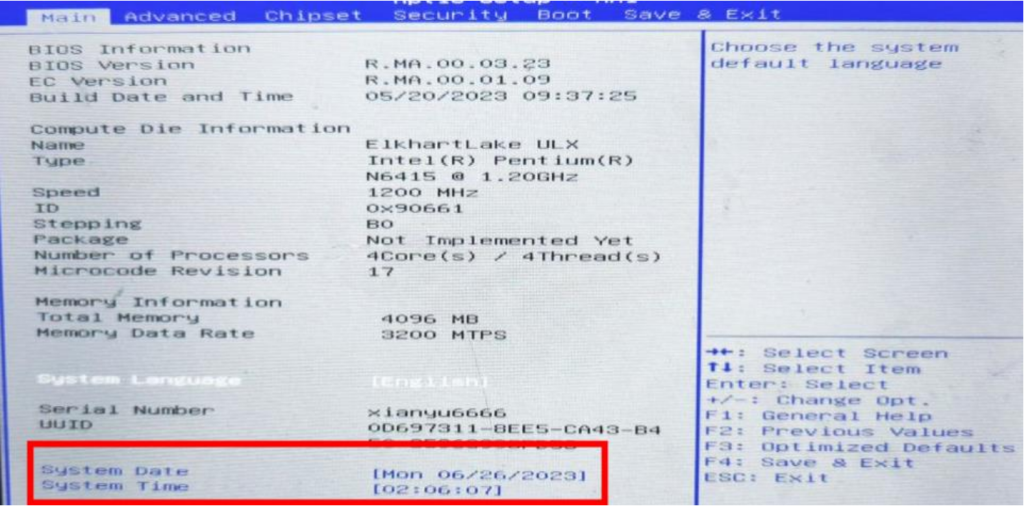
5. Use the up and down arrow keys on the keyboard to move the cursor to the part of the time or date you want to modify. You can directly input numbers from the keyboard to adjust the cursor position (e.g., change “06” to “07” to modify the month to July).
6. To move the cursor horizontally between “day” and “year” or “minute” and “second,” simply press the “Enter” key while the cursor is in the “month” or “hour” location. The method for modifying the values of all six time and date parameters is the same.
7. After making the necessary modifications, press the corresponding button on the keyboard as indicated in the prompt area on the right side of the screen to save and exit (e.g., “F4 = Save&Exit” for S100).
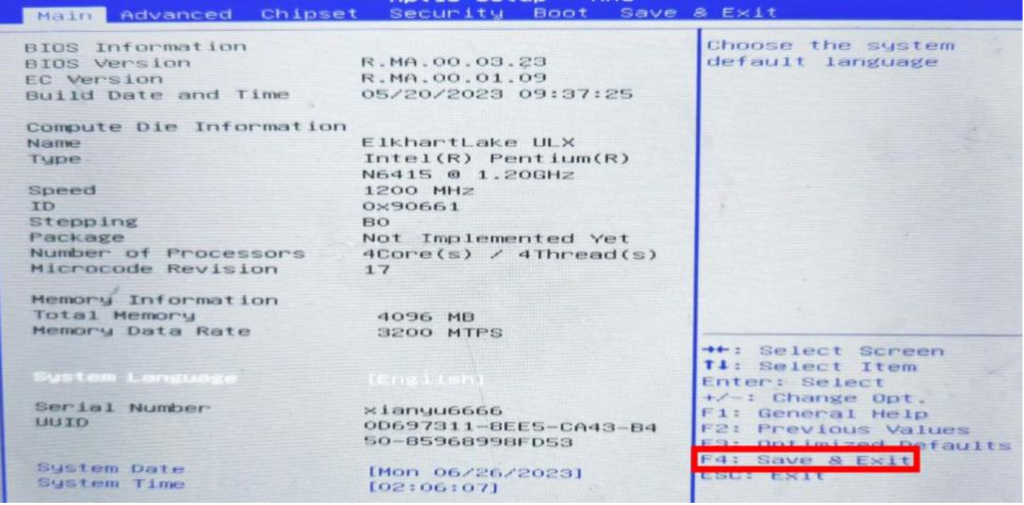
8. 時刻と日付をリセットする際に問題が発生した場合は、CMOS バッテリーの交換方法について弊社のカスタマー サービスにお問い合わせください。
これらの手順は、CMOS バッテリーに保存されている時間設定を調整するのに役立ち、時間関連の問題によりシステムにアクセスできない時間を短縮できる可能性があります。